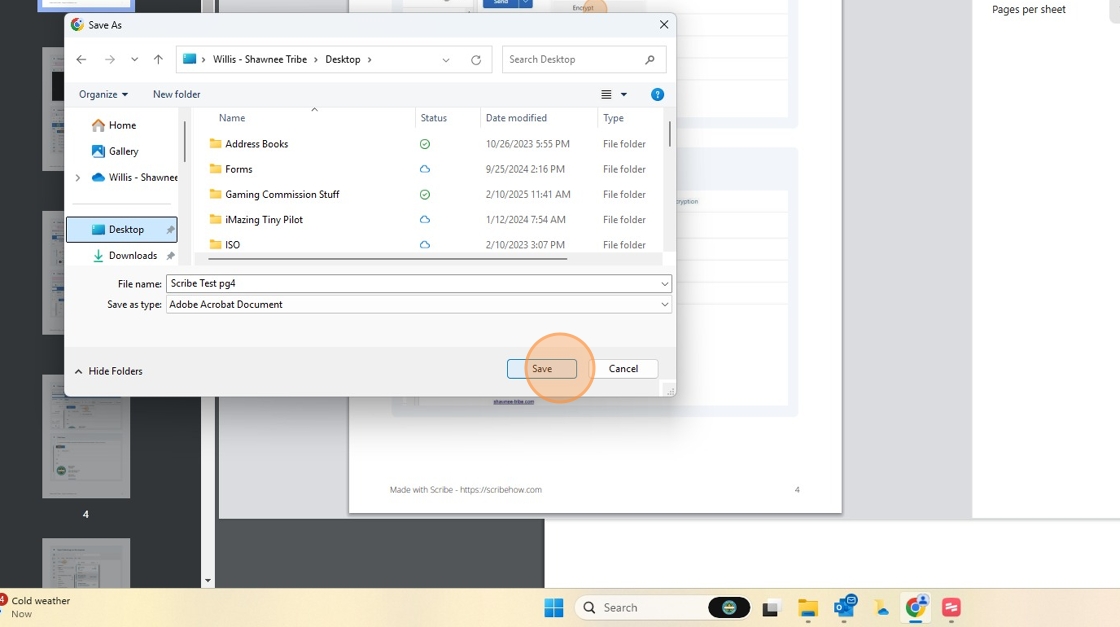Frequently Asked Question
Remove pages from a PDF without Adobe
Last Updated 7 months ago
(For Windows) Removing Pages from a PDF without Adobe
1. Open browser (Chrome)
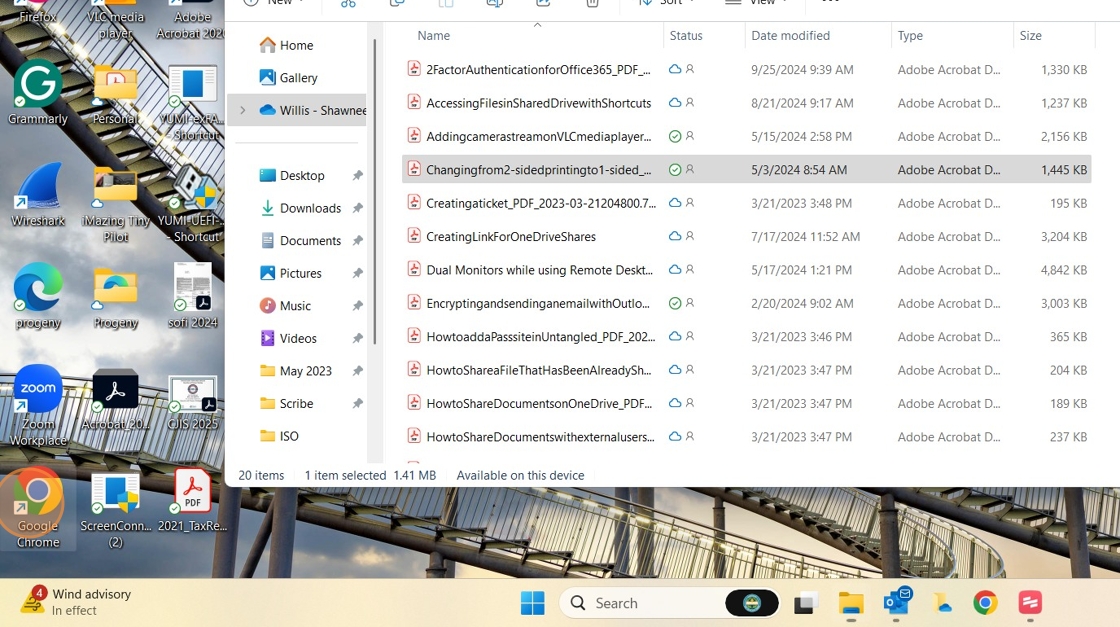
2. Press [[Ctrl]] + [[O (this brings up file explorer in chrome) ]]

3. Navigate to desired file
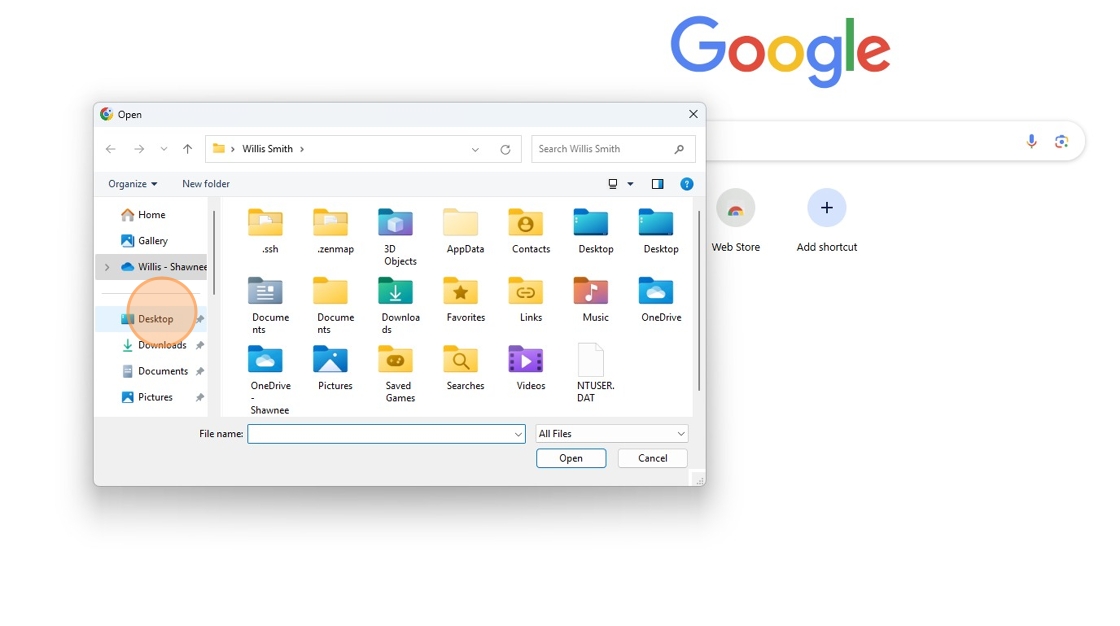
4. Click the PDF you would like to work with.
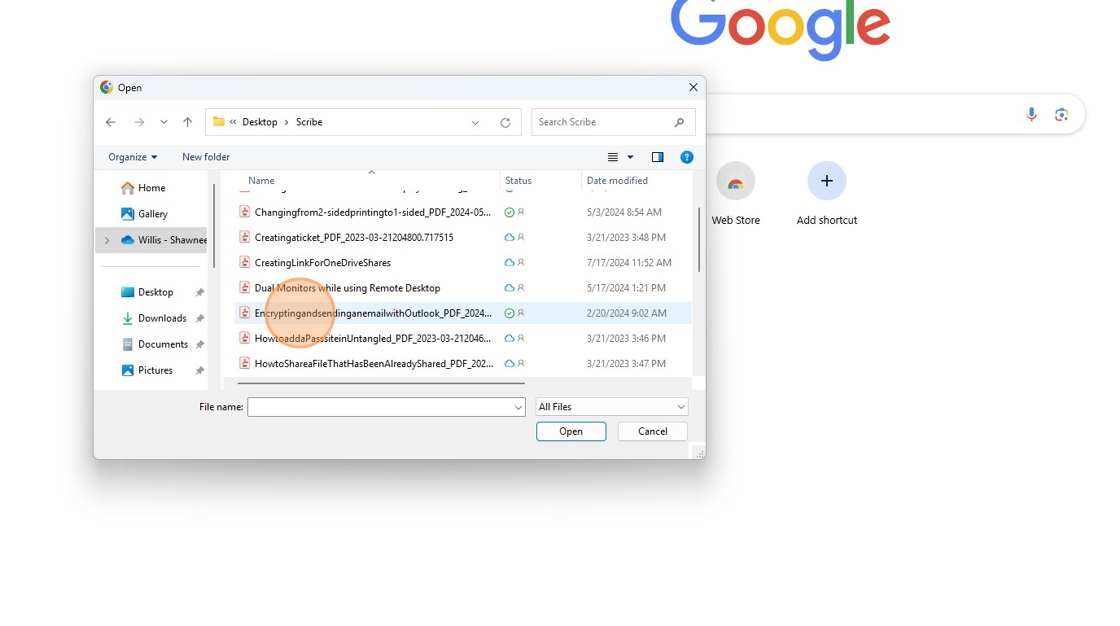
5. Drag and drop file to browser page
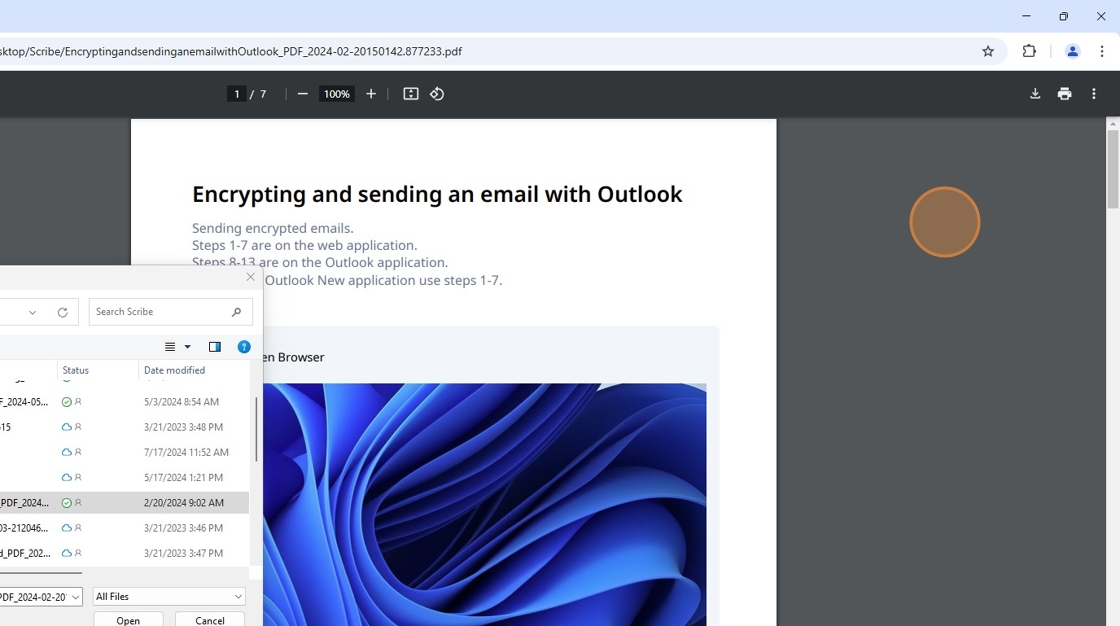
6. Exit out of Chrome file explorer
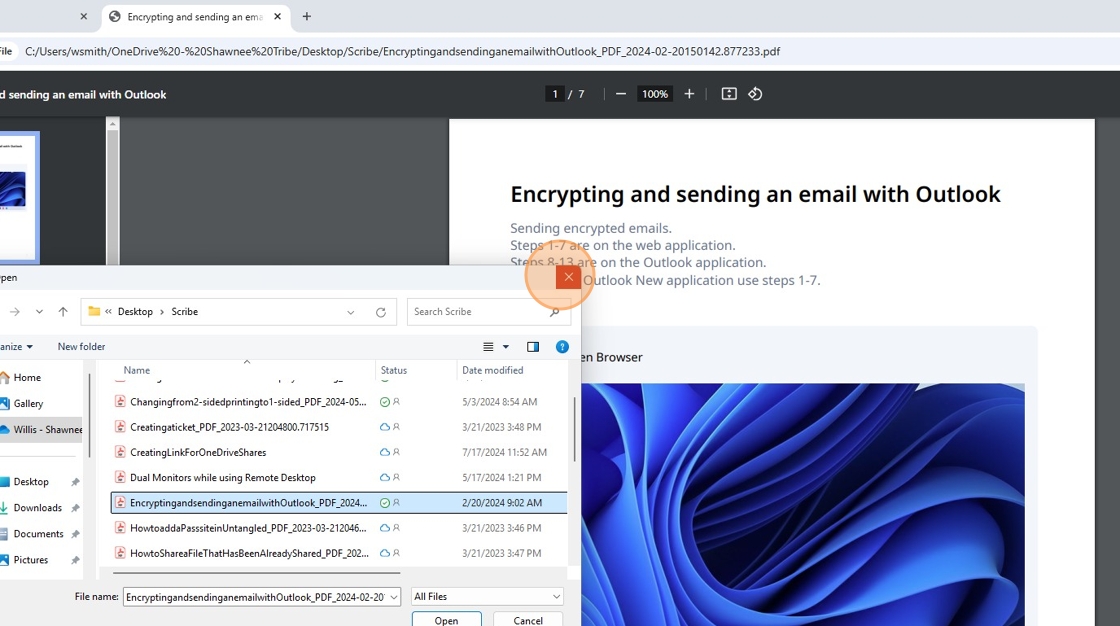
7. Select print

8. Select drop down box to the right of Destination
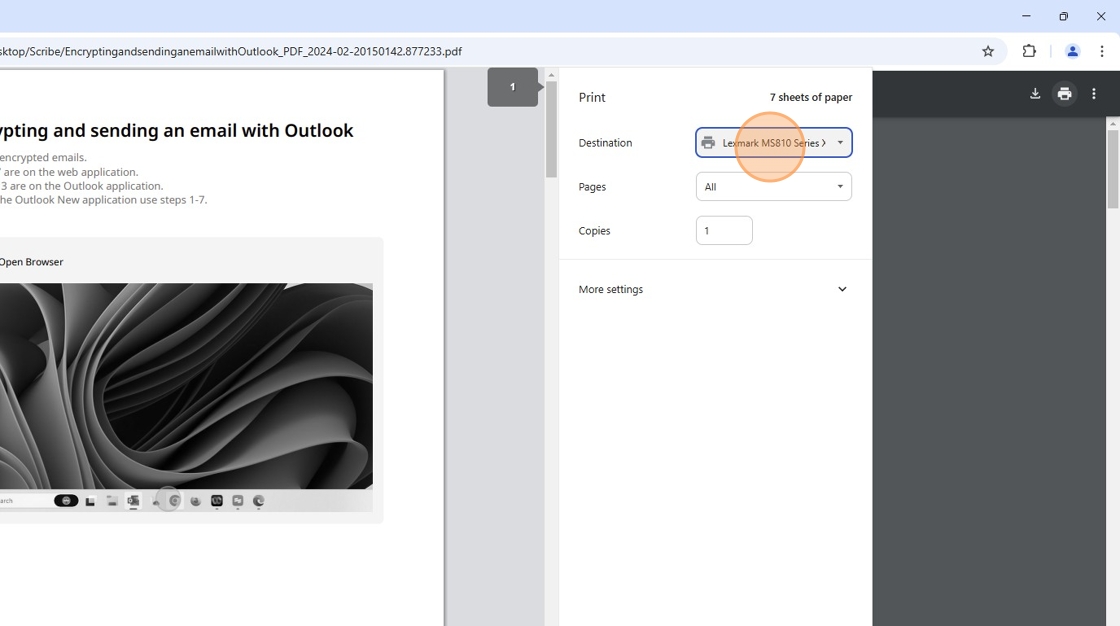
9. Select Save as PDF
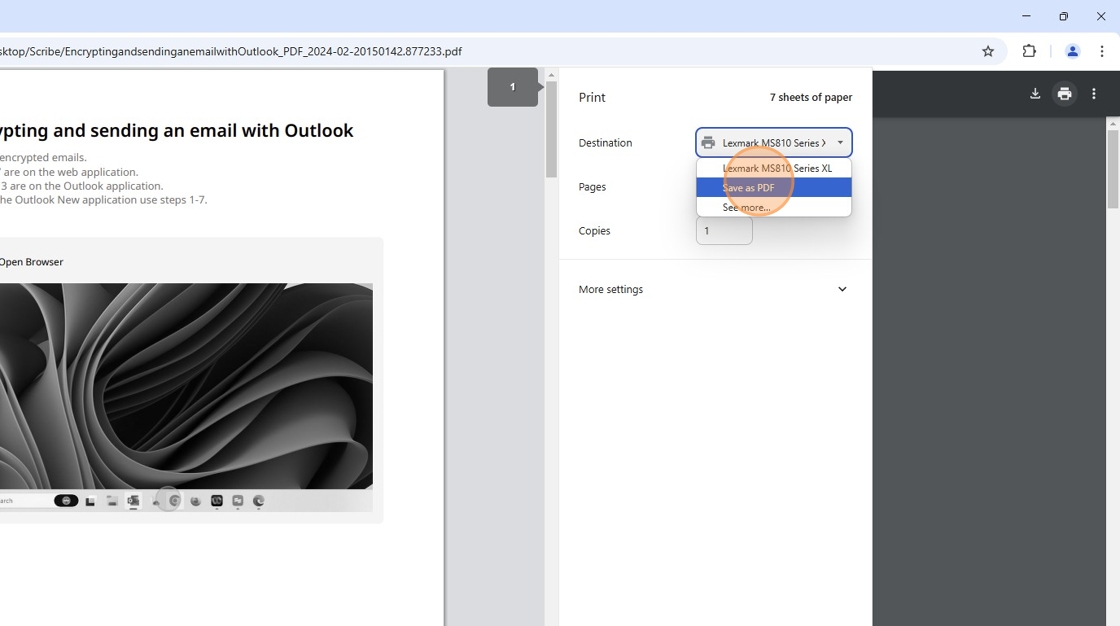
10. Select drop down box to the right of Pages
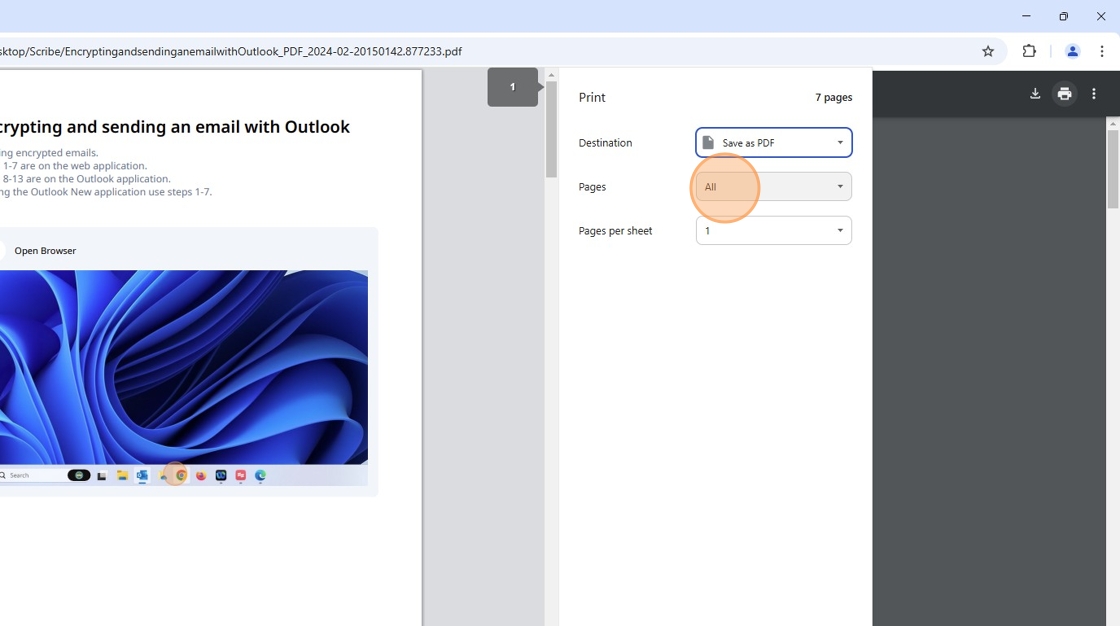
11. Select Custom
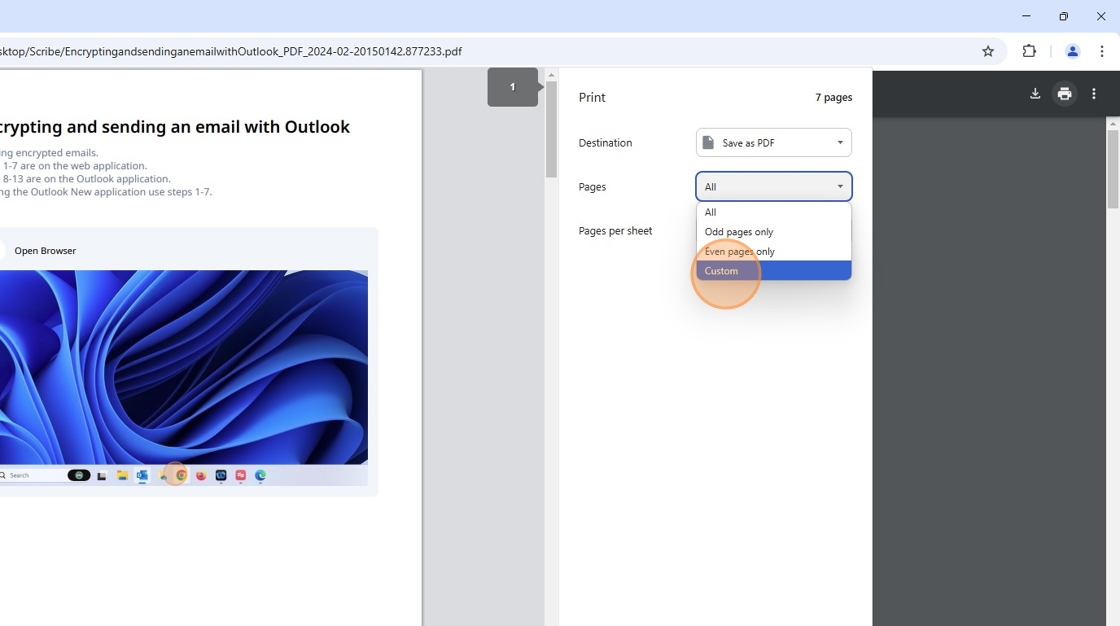
12. Enter the desired page or pages. "2-5" (for page 2 though 5) or "2,5" (for pages 2 and 5)
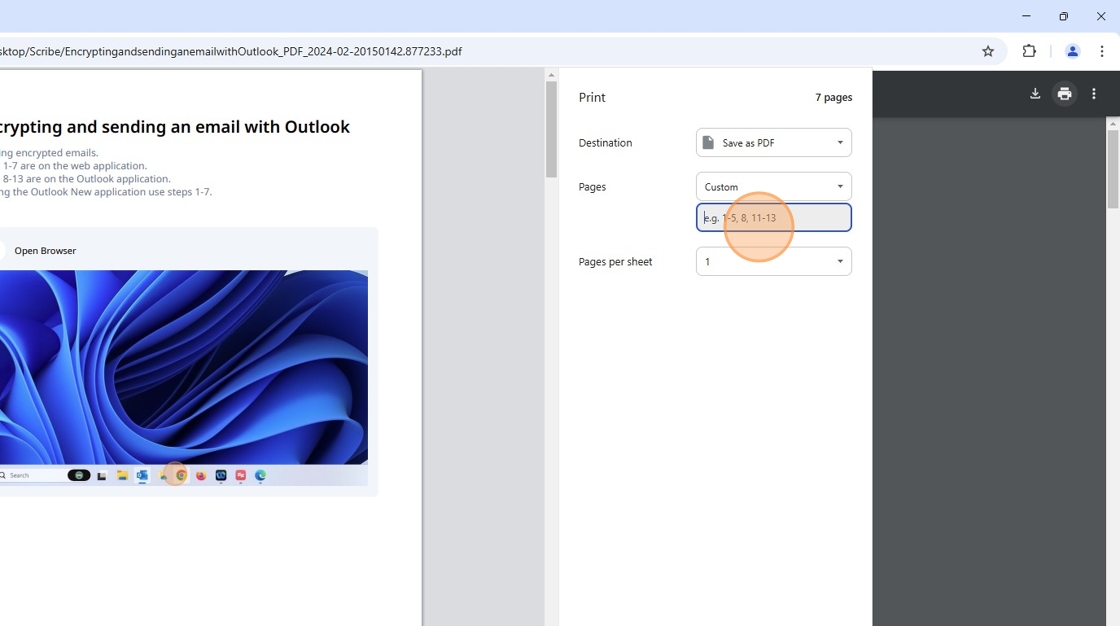
13. Save
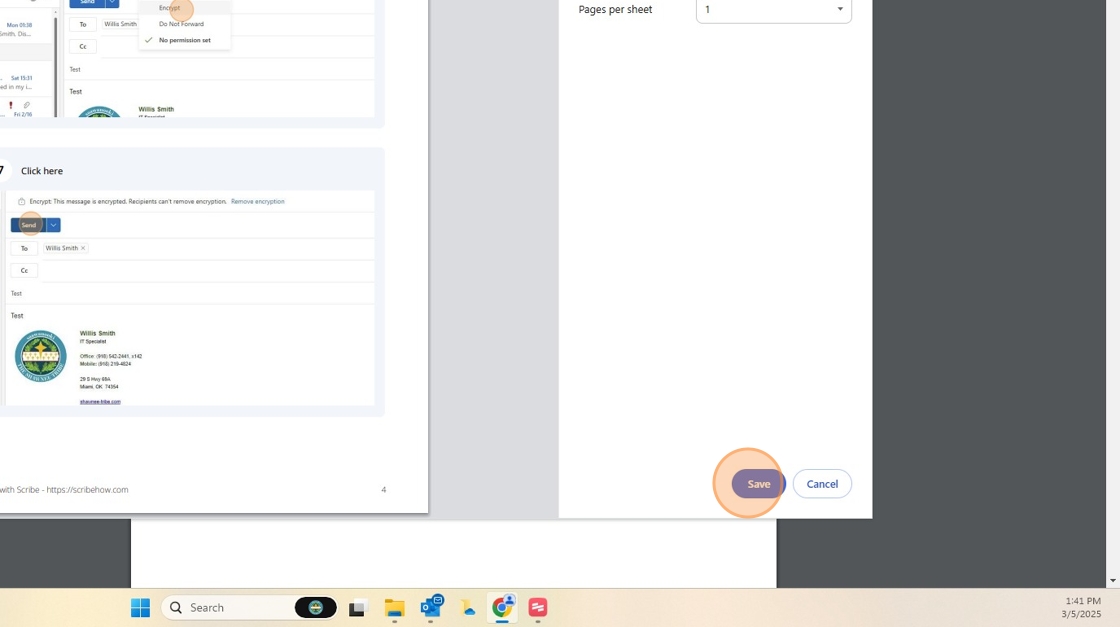
14. Enter desired file name
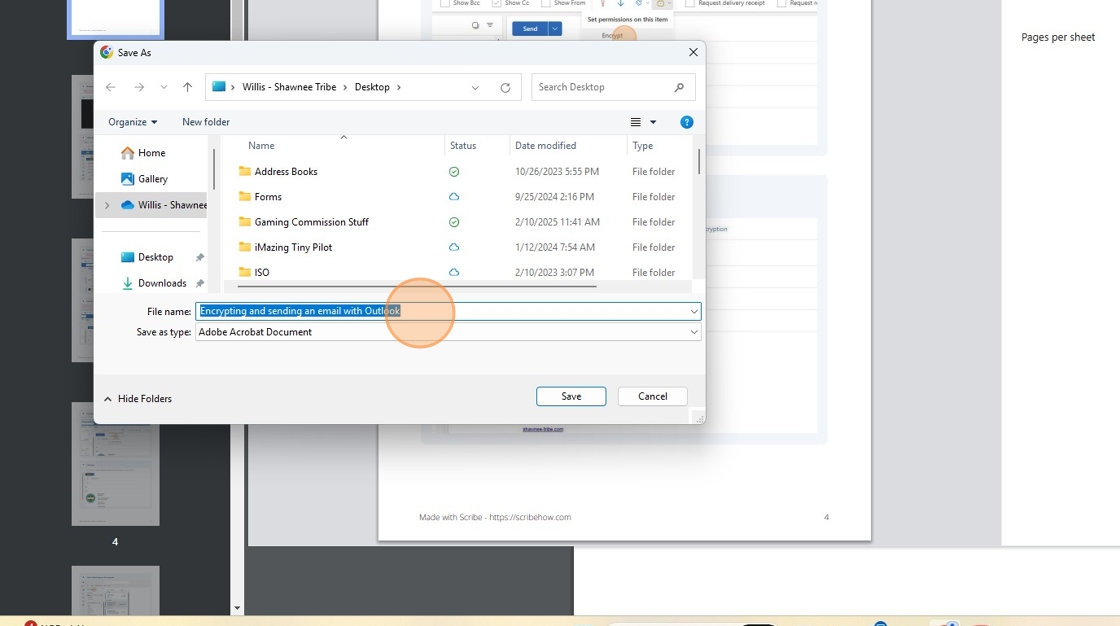
15. Select desired location for the PDF
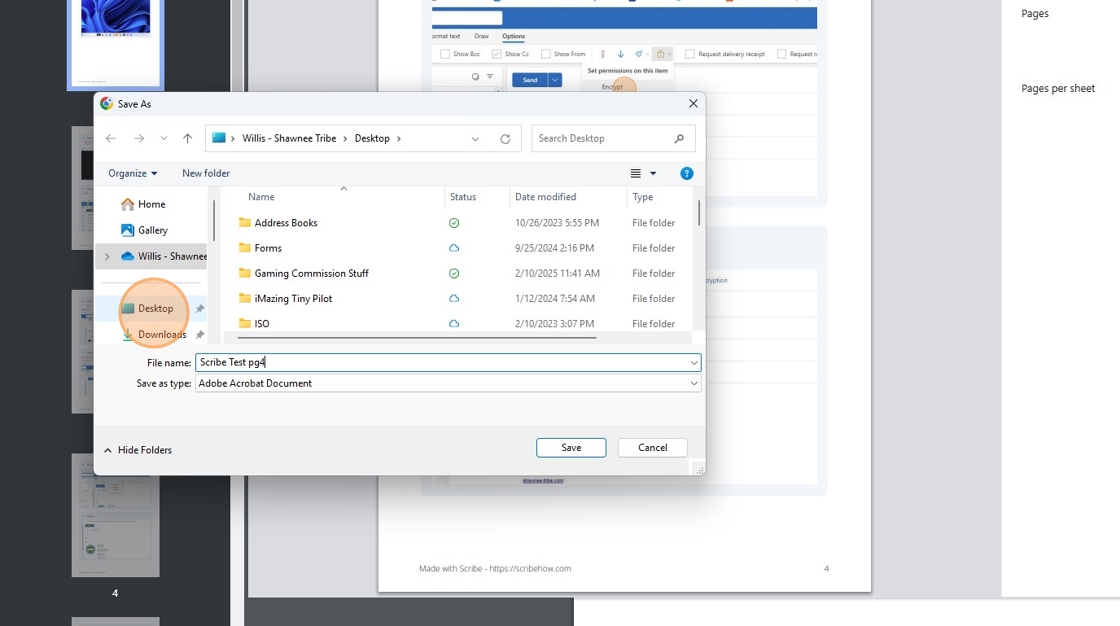
16. Click "Save"