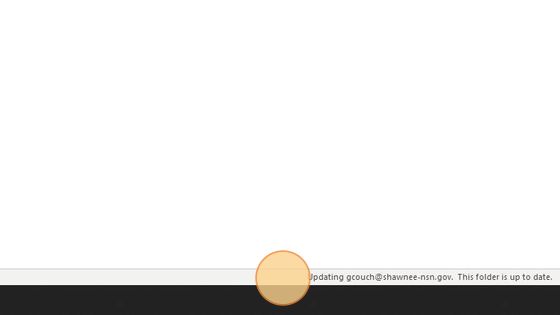Frequently Asked Question
How to add a Shared Mailbox
Last Updated 3 years ago
Add Searchable shared Mailbox to Outlook
1. Open Outlook and Click "File Tab"
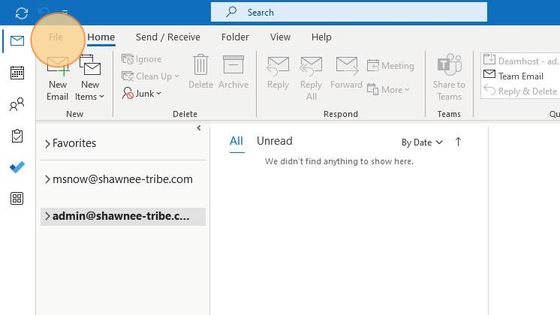
2. Click "Account Settings..."
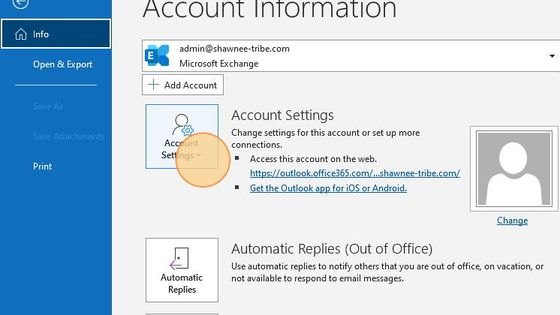
3. Click "Account Settings..."
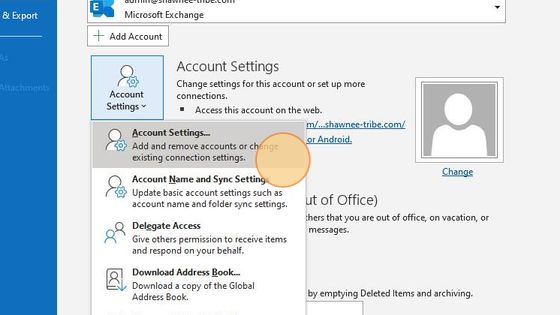
4. Click "New..."
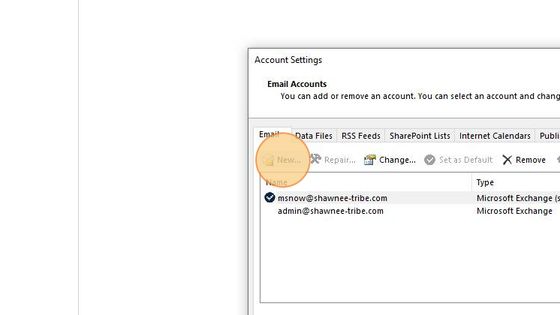
5. Type The email address to be added
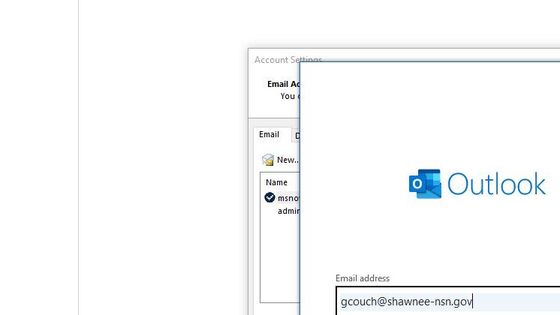
6. Click "Sign in with another account"
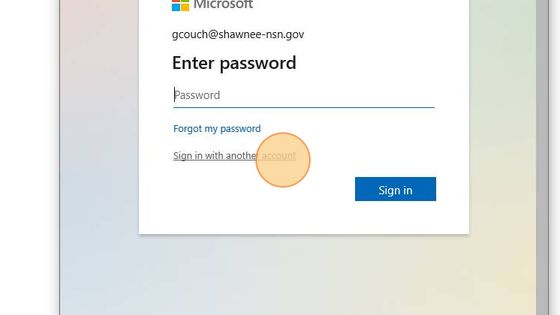
7. Enter YOUR email address:
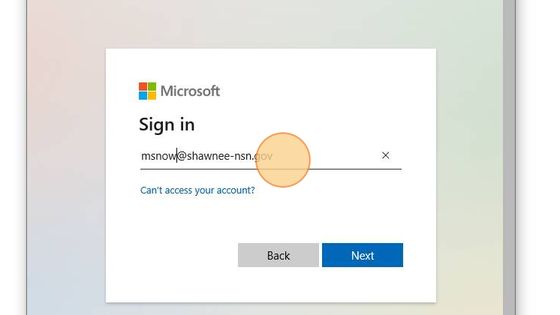
8. Click "Next"
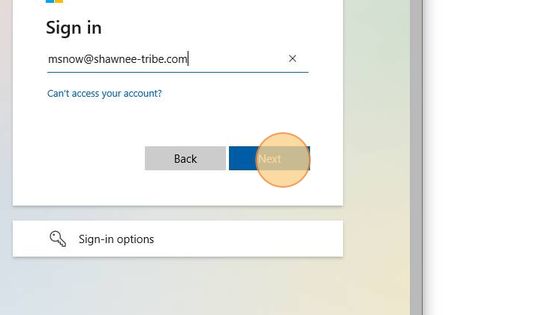
9. Enter YOUR Password:
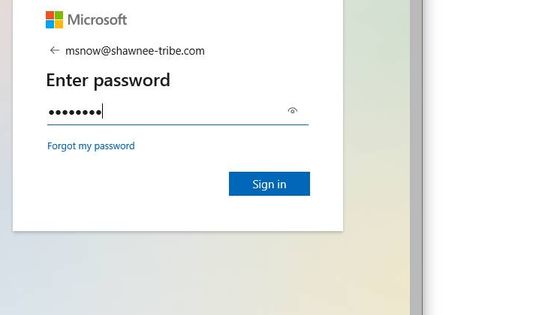
10. Click "Done"
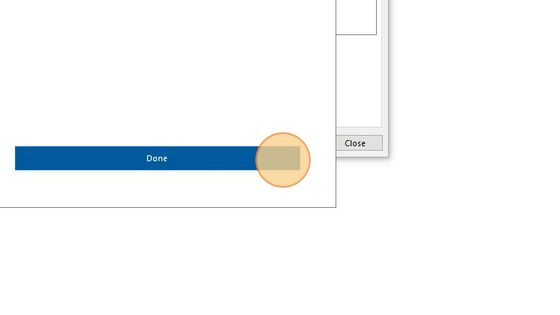
11. Click "Close"
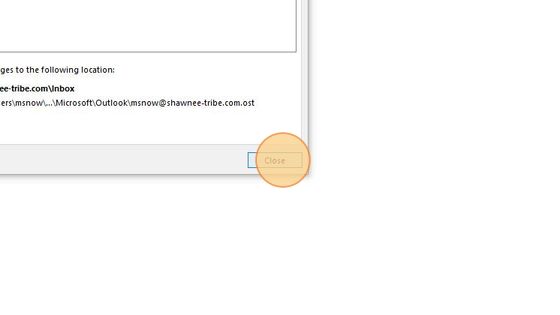
12. Click "Close"
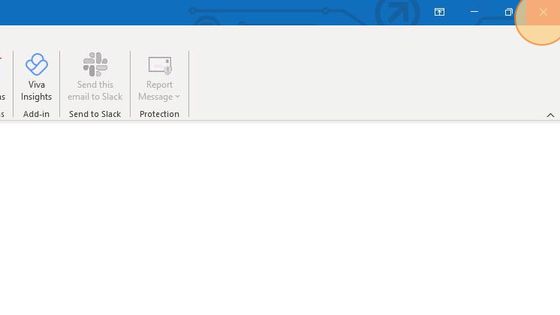
13. Re open Outlook and See added mailbox on the left:
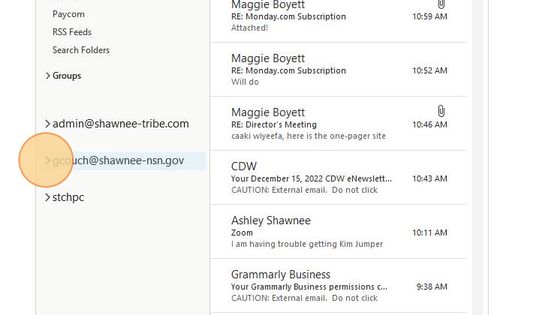
14. Check Sync Status of newly added Mailbox